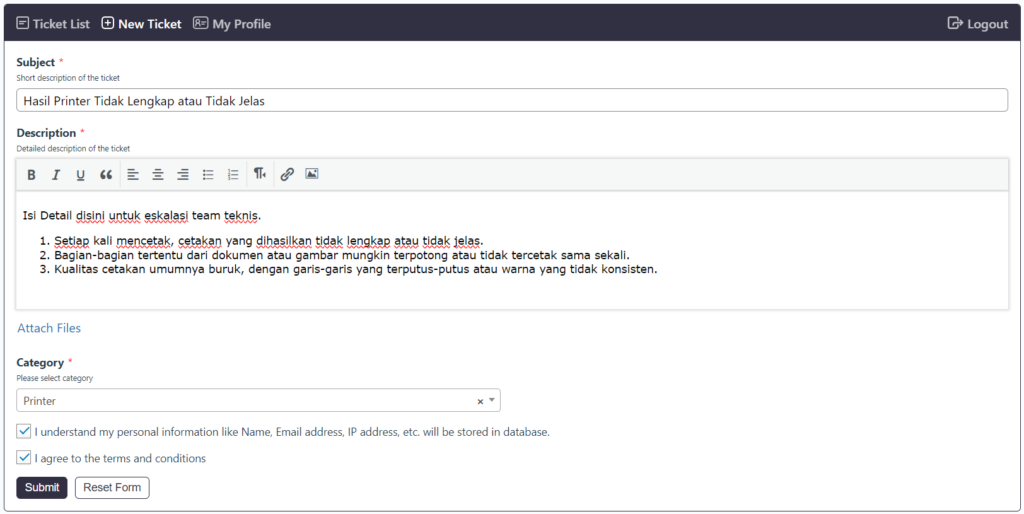HP Partner Learning Center
What We Do HP Partner Learning Center The HP Partner Learning Center is an online training platform provided by HP for its business partners. It is designed to offer training, resources, and knowledge about HP products and solutions. By using the HP Partner Learning Center, HP partners can enhance their skills, gain in-depth product knowledge, and earn official certifications to support sales and service activities. Key features of the HP Partner Learning Center include: Online Training: Various training modules are available for different HP products, such as printers, laptops, software, and IT services. Certifications: Partners can take certified courses, which help them build credibility and expertise in selling or supporting HP products. Educational Materials: The platform offers product guides, white papers, video tutorials, and case studies to help partners better understand HP solutions. Progress Tracking: Users can track their progress in training, including completed courses and earned certifications. This platform is highly beneficial for technicians, salespeople, and managers working with HP in sales or service roles. FutureSmart 4 and FutureSmart 5 Service and Support The FutureSmart 4 and FutureSmart 5 Service and Support Certificate is likely an official certification offered through HP’s training platforms, such as the HP Partner Learning Center. It focuses on teaching partners and technicians the necessary skills to provide service and support for HP devices running on the FutureSmart firmware, which is commonly used in HP’s enterprise printers and multifunction devices. Key aspects of the certification: Firmware Understanding: The course covers the architecture and features of FutureSmart 4 and FutureSmart 5, allowing technicians to understand the capabilities and configurations of these firmware versions. Troubleshooting and Support: It equips participants with the knowledge needed to diagnose and resolve issues related to printers or multifunction devices running on FutureSmart firmware. Upgrade Knowledge: Understanding how to upgrade firmware from FutureSmart 4 to 5, and how to manage firmware upgrades in fleet environments. Best Practices: The certification may include learning about best practices for configuring security, user management, and workflow solutions within HP devices using FutureSmart. Hands-On Training: Participants often receive practical training through simulations or real-life scenarios to solidify their ability to provide field support. Achieving this certification demonstrates proficiency in servicing and supporting HP enterprise devices using FutureSmart firmware, and can help technicians deliver better service to clients. HP Learning Center The HP Learning Center is an online education platform created by HP that provides a wide range of courses and resources. It caters to both individuals and businesses, offering training on HP products, services, and industry-relevant skills. The platform is designed to help users improve their technical knowledge, product expertise, and professional skills through interactive and on-demand learning. MFP E786DN The HP Color LaserJet Managed MFP E786DN refers to a multifunction printer (MFP) designed for medium to large businesses, offering high performance, color printing, scanning, copying, and fax capabilities. It is part of HP’s enterprise-class printing solutions, typically powered by HP’s FutureSmart firmware, which helps with advanced security, workflow optimization, and fleet management. Disassembly Disassembling an HP Color LaserJet Managed MFP E786DN printer requires technical knowledge and should be done carefully to avoid damaging internal components. Step-by-Step Disassembly Disassembling an HP Color LaserJet Managed MFP E786DN printer requires technical knowledge and should be done carefully to avoid damaging internal components. Here is a general guide to help with the disassembly process, typically done for maintenance, repair, or component replacement. Tools Needed: Phillips head screwdriver Flathead screwdriver or plastic pry tool Anti-static wrist strap (to avoid damaging electronic components) Tweezers (for small parts) General Safety Precautions: Power Off: Ensure the printer is turned off and unplugged from the power source before starting. Remove Paper and Trays: Take out any paper in the trays and remove the paper trays themselves to make the internal components easier to access. Handle with Care: Be careful when handling internal parts, as some may be delicate. Step-by-Step Disassembly: 1. Remove the External Covers: Side Panels: Use a flathead screwdriver or a plastic pry tool to gently remove the side panels. Top Cover: After removing the side panels, unscrew and lift the top cover carefully. Front and Rear Covers: Unscrew the necessary screws at the front and rear of the printer. Use a flathead screwdriver to release the tabs holding the front cover in place. Remove it slowly to avoid damaging cables attached to the control panel. 2. Access the Toner Cartridges: Open the front panel, where the toner cartridges are housed. Remove the toner cartridges carefully by pulling them out of their slots. 3. Disassemble the Fuser Assembly: Locate the fuser assembly, which is responsible for applying heat to fuse the toner onto the paper. Unscrew the fuser unit and gently lift it out. Be cautious when handling it, as it can be sensitive to impact. 4. Remove the Scanner Assembly (if applicable): For multifunction models, remove the scanner bed by unscrewing the hinges connecting it to the body of the printer. Disconnect any ribbon cables or connectors attached to the scanner module. 5. Access the Main Circuit Board (Logic Board): Unscrew the metal shielding covering the main circuit board (logic board). Disconnect all cables and connectors attached to the board before removing it. Once the screws are removed, lift the circuit board out carefully. 6. Remove the Paper Path Components: Remove any rollers, paper feed components, and sensors by unscrewing and lifting them out carefully. Be mindful of small springs or sensors that may be attached. 7. Disassemble the Printer’s Internal Components: Continue by unscrewing other internal components like motors, sensors, and gears as needed. Take note of where each screw and component belongs to make reassembly easier. Reassembly: Reassembling the printer is the reverse process of disassembly. Ensure each part is cleaned, checked for damage, and properly reinstalled. Tighten screws and reconnect any cables or connectors securely. Tips: Documentation: Take pictures at each stage of disassembly to help guide you during reassembly. Labeling: Keep screws and small parts organized and labeled to avoid confusion during reassembly. Consult Service Manual: If
HP Partner Learning Center Read More »